1.4 Backend Server Upgrade Guide (Client-Managed)
1. Upgrade Procedure For the upgrade you should have 2 files, the PomerolInstaller and the PomerolWriteback extension. Before you begin the upgrade process, please open the windows services, find the pomerol service right click on it and click “Stop”. Double click on the PomerolInstaller to Start. After the installation starts…