In the Table Generator page, you can create new tables and columns, and see a list of the tables that were already created and information about them.
3.2.1 Create Table
- Choose the Table Name and the Column name.

- When you click the “Add Column” the column appears on the table below, make sure one of the Columns is the Key by pressing the “Key” button before adding it.

- After all the columns were added you can click the “Create Table” button.
3.1.2 Table Info
- You can see the Table Detail by clicking on the information icon
- Inside the Table Detail there is a button to download the Script used to Create the table.

3.1.2 Help Section
- Give your new table a unique name (no special characters, no spaces)
- Create your first column – this should be your primary key used to associate the writeback data with your Qlik data model.
- Create additional columns to capture fields being written to the database (these can be a mix of editable and non-editable fields from the extension)
- The fields ‘TS’ and ‘QlikUser’ will automatically be created as the last two columns in your table (these hold the TimeStamp and User ID for the row being stored)
- Note that two versions of your table will be created with the suffix ‘data’ and ‘history’. The ‘data’ table will contain the latest edit for each primary key. The ‘history’ table will contain all historical edits for each primary key.
- Click ‘Create Table’ to automatically create your new tables in the database, or click ‘Download Script’ to retrieve a fully executable script you can run manually in your database.
- Note that you can not delete database tables from within the Writeback Management Console – you need to do this in the database directly.