In this page you can see a list of the existent users and you have the options to:
- Add users
- Edit Users
- Delete Users
- Bulk Import Users
3.3.1 Add User
- Click on the Add User button, make sure you haven’t selected a user or the button will be disabled.
- Fill the Add User form that appears on the right with the:
- User Directory
- UserId
- Role (admin or user)
- Restricted (true or false)
- Click Submit when finished.

3.3.2 Edit User
- Select a user from the list by clicking on the checkbox and click on the “Edit User” button.
- The Edit User form should appear on the right and now you can change the options, after that click the “Save” button.
3.3.3 Bulk Import
- Click the “Bulk Import” button without having any user selected.
- Choose a file and click “Yes”, you can also download the template to confirm how the file should look.

- The accepted filetypes are:
- .xlsx
- .xlsm
- .xls
3.3.4 Delete User
- Select the user you want to delete from the list.
- Click on the “Delete User” button.