1. Invalid SSL Certificate
Sometimes SSL certificates can become invalid depending on the environment the Writeback is installed on. It is important to be sure that these are up to date so that a secure connection can be made between the client and the backend on the server.
2. QRS API Error
This error is the generic response when there is difficulty connecting to Qlik Sense’s QRS engine. Possible causes of this are as follows:
- The service account for Qlik Sense configured in the .env file does not have the proper access to make the request – we use sa_api as a default since it usually has the access we need.
- There is an invalid user in the directories. Our current versions handle this error, however, the Qlik Sense Certificates may need to be updated.
3. DBMSSQL
This error is the generic response when there is an issue with the connection to the SQL server or the data being pushed/pulled from it. Should this error occur it is important that you check to make sure all the settings in the table are configured correctly with all the columns included. More information on what happened with this error can be found in the logs of the Writeback under db_error and db_debug.
4. Date Conversion Error
This error occurs when there is a problem with one of the datatypes in the columns of the SQL tables. It is important that all the datatypes for the SQL tables are set to varchar(255).
5. Partial Reload Error
This error occurs when there is an issue with the partial reload performed after the data is written back to the database. This means that there is a problem with how the data is being loaded in the loadscript and needs to be rewritten. Please refer to the Partial Reload section for more information.
6. The Writeback is stuck in the loading screen and I cannot do anything!
This occurs when the Writeback gets stuck trying to perform an action. To get around it refresh the page and please refer to the Diving into Dev Tools and/or the Logs section to get more detailed information.
7. Dimensions are included but not showing up in the pop-up.
We have found that due to the way Qlik Sense has been scripted, when you open the dimension in the expression editor it likes to automatically append an ‘=’ to the front of the dimension. Try removing and re-adding the dimension to get it to show. This is fixed in current version of the Writeback.
8. I cannot edit my editable dimensions in the Writeback
This can happen when the name of the dimension in Qlik Sense does not match the name of the dimension in the SQL table column EXACTLY. While a label can be included the Qlik Sense dimension name and the corresponding column name in the data and history table must be the same.
9. Every time I Writeback the rows in my data are duplicated
While the Writeback does not expressly forbid the use of more than one key, it is highly discouraged, since when we auto-generate the SQL in the backend it will duplicate the rows to match the number of keys. If this does happen the rows will have to be deleted in the SQL tables themselves to resolve the issue.
10. My values are not updating in the Qlik tables for the Writeback
There can be a multitude of reasons that cause this issue. The first place to start is to check if there is a problem with the partial reload. If this is working, then check if the Qlik Sense loadscript and Writeback object are connected to the same tables.
11. My Values are not updating in the SQL for the Writeback
If the values in the SQL tables are not being updated the most likely causes are the following:
- The tables in the connection properties are not configured properly.
- The datatypes in the SQL tables are not set to varchar(255).
- The SQL server does not have enough available threads for the service account to send the request through. In this situation please check the logs for more information on the situation.
12. I cannot see the Writeback Button
This happens when other Qlik objects overlap with the Writeback button. Some Qlik Sense themes interact strangely with the Writeback object, so it is recommended that you use Qlik’s default themes to avoid any overlapping object issues.
13. I cannot see my directory in the user directory list
In order for the Writeback to access your user directories, the extension uses the information on the directories stored in Qlik. If those directories do not interact with Qlik they will not show up in the Writeback.
14. I cannot see my user in the users list
Older versions of the Writeback extension can only find users that have either professional, or analyser access with Qlik Sense. Newer versions will pick up all users, however the user will need to have a basic access token in order to show in the user list.
15. I updated the settings and I cannot see the changes on the data tab
When updating the settings in the Writeback, it is advised you close and re open the pop-up before making any changes in the data tab.
16. I cannot add more users to the Writeback.
The Writeback is limited by the number of users that have access to it. Different licensing agreements will have different licensing thresholds, and consequently, maximum number of users. Please consult your sales associate for more information on your licensing threshold.
17. The rows I selected in Qlik Sense do not match the rows in the Writeback?
This can happen when there are duplicate keys in the data that do not have enough differences to show as individual rows in the Writeback pop-up. Having duplicate keys in the Writeback is highly discouraged as it can lead to issues with reloads and could duplicate more than intended. The only way to fix duplicate keys currently is to delete the duplicate row directly in SQL database.
18. I saved a change I did not want. Can I revert this change?
Fortunately, the Writeback saves all changes made to the data table in the history table log. This log also records a Timestamp and user so it is easy to track down the old data. Unfortunately, however, in order to reverse the change you will need to re-enter the data manually. Rollback capabilities are planned for a future release.
19. What do I do if I want to add another dimension(s) to the Writeback?
If you want to add another dimension(s) to the Writeback there are three steps you need to take.
- Add the column(s) manually to the SQL Data and History Tables set to varchar(255)
- Insert a default setting for the column(s) into the corresponding settings table
- Add the dimension to the Writeback Object
From there the object should be available for use in the Writeback.
CAUTION! Please limit the number of dimensions in one Writeback object to less than 20. Otherwise we run into performance issues and issues with the amount of data we can pull.
20. What do I do if I want to insert new rows of data into the Writeback?
The Writeback is not currently configured to add new rows of data on the fly to the object. If you want to add new data to the Writeback we advise that you create a number of extra keys with blank values. Plans for inserting a row from the extension is planned for a future release.
21. Are there any special characters or limits I should know about?
Currently all ASCII character work with the Writeback. However we are limited to the amount of data that can fit into a single SQL varchar. These are limited to 255 characters.
22. The Writeback pop-up is not capturing all my data.
The Writeback is limited by the number of rows we are allowed to pull from the hypercube in Qlik sense. Qlik usually limits this to 10,000 cells of data, which gives us a theoretical maximum limit of 500 rows of 20 dimensions. This limit also effects the amount of values allowed within the filter pane.
With this in mind, it is worth noting that the Writeback user experience is significantly better when working with smaller data sets, which is both encouraged and advised!